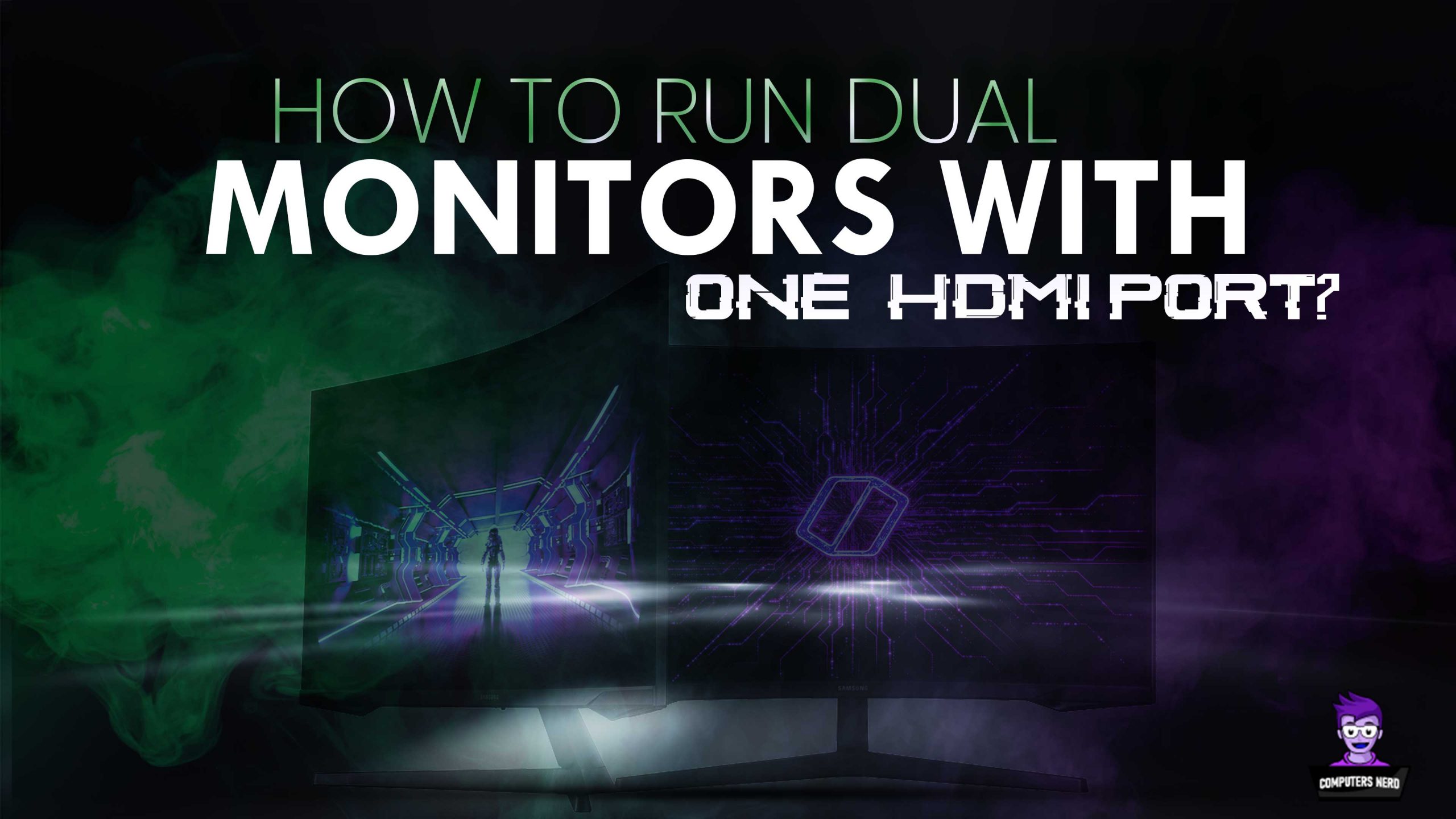What Is Screen Tearing and How to Get Rid of It?
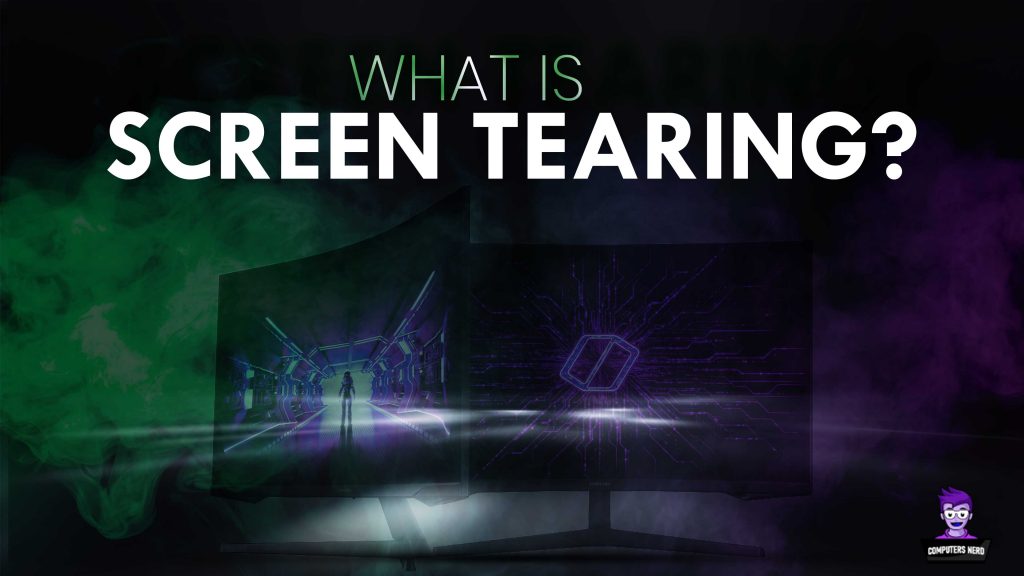
In this article, we are going to address the question “what is screen tearing”. We have all experienced the stressful situation of facing a screen tear while playing our favorite PC game. This happens when your monitor is subjected to handling more frames than it can handle.
Suffering from screen tearing might not cause serious inconvenience to many users, but it can be troublesome for gamers. When you are playing a competitive game, screen tearing can drastically affect your overall gaming performance.
Luckily, you can tackle the issue of screen tearing on your gaming monitors without any hassle. In this post, we will take a look at what screen tearing is and how you can fix it.
So, without wasting any more time, let’s get straight into it!
What is Screen Tearing?
Screen tearing is a visual distortion that happens when GPU’s frame rate doesn’t synchronize with your monitor’s refresh rate. When the monitor receives a new frame from the GPU while it is still rendering another one, then this causes a clash of two frames at the same time.
This visual error occurs only for a split second but it can keep on repeating itself multiple times during a single online gaming session. The end result is a concoction of separate frames all occurring at once on the same screen. Whether your monitor’s refresh rate is faster or slower than that of your GPU, if there are different refresh rates then you will face the issue of screen tearing.
How To Fix Screen Tearing
You will be glad to know that resolving the issue of screen tearing is not that complicated. There are multiple methods that you can try out to reduce this occurrence – or even permanently prevent it from happening.
1. V-Sync Is Not Enabled
Back in the day VSync, which is a short form of vertical synchronization, used to be the only method to eliminate a screen tear. This method is based on the synchronization of the vertical refresh rate of your monitor with your GPU’s frame rate.
While you might be able to have a comparatively smoother gaming session, this can result in an overall higher input lag. This method prioritizes the refresh rate of your monitor, which means that puts the GPU on hold until it acquires frame rate data from the monitor.
Let’s suppose, you are able to pull off 120FPS on your 60hz monitor. Once you switch on the VSync mode, no matter how high FPS you are getting your GPU would lock the frame rate at 60FPS. This low video quality can cause you to have poor gameplay.
This is the reason, most gamers that participate in competitive games prefer to have a bit of screen tearing over an input lag. After all, they want to experience the visual effects of the games to their full extent. However, if you are not engaged in an online competitive game, then you can enable the VSync mode to avoid screen tearing.
Nowadays, most monitors come with built-in refresh rates that range anywhere between 240hz to 360hz. With a higher monitor refresh rate, you no more have to worry about dealing with any screen tearing.
2. Nvidia Adaptive V-Sync
Enabling VSync might not do the job of preventing screen tearing when the FPS drops below the maximum refresh rate of your monitor. Let us suppose that you have enabled VSync with a 60Hz display setting on your monitor.
Now, if your monitor’s frame rate drops to 59FPS, then this will cause a sudden drop in the final frame rate to 30FPS. While you might not face any screen tearing after this synchronization, this will result in screen stuttering.
For the users of the NVIDIA GeForce GTX 650 graphics card or a newer version, there is a way to avoid screen stuttering. By enabling Adaptive VSync, you will be able to keep the VSync activated until the frame rate drops below 60 FPS. It will automatically switch off the VSync mode when it notices a drop in the FPS.
3. NVIDIA Fast Sync & AMD Enhanced Sync
If you own a GeForce 900 series or AMD GCN graphics card, then you don’t have to face the limitations of the VSync mode. With these GPUs, you can use NVIDIA Fast Sync or AMD Enhanced Sync.
Now, you no more have to worry about getting FPS based on your monitor’s maximum refresh rate. With these modern sync options, you will only be redirected according to the recently completed frame. These graphic cards pay priority to the GPU instead of the monitor. Not only would you not face any screen tearing but it also doesn’t trigger an input lag.
Despite all that, you would not be able to completely eradicate input lag with Fast Sync. It all depends on the frame rate. To avoid any unprecedented lags, you should try getting a device with a high frame rate.
4. NVIDIA G-SYNC & AMD FreeSync
With NVIDIA’s G-SYNC and AMD’s FreeSync technologies, you can conveniently have your refresh rate adjusted according to your computer’s frame rate. You would be able to access these dynamic functions if your monitor’s FPS falls within the variable refresh rate (VRR) range
For example, the frame rate of your 144Hz monitor changes to 65FPS, then the refresh rate will also adjust to this newly changed FPS value. This means that you would be able to tackle the issue of screen tearing and screen stuttering all at once.
Note: G-SYNC is only compatible with Nvidia graphics cards while FreeSync works on both AMD and Nvidia cards starting from GTX 10 series and onwards.
5. Outdated Graphics Driver
When a system runs on an outdated graphics driver, then it is more likely to suffer from screen tearing. Updating your graphics driver might help you resolve this display issue.
One of the safest places where you can find driver updates is your PC manufacturer’s support website. You should be able to download the latest versions of the latest drivers on your computer brand manufacturer’s website.
When it comes to manually updating the drivers, many of us might not be sure what driver version to install and where to find each driver. For a hassle-free method, you can always download a driver update utility on your computer. This tool would assess all the drivers in your system that are running on old versions, and then it would come up for their updates.
Conclusion
In this article, we have given a detailed explanation of ‘what is screen tearing’ and various hacks that you do to fix this issue. We hope this blog helped you understand the basics of screen tearing and how to deal with it.
Now you know that screen tearing mainly occurs when your GPU and monitor go out of sync. Being a gamer, you might have faced this inconvenience on several occasions. Luckily, it is not that complicated to deal with a screen tear issue.
As long as you have a monitor with a new NVidia graphics card that supports GSync, you are less likely to suffer from screen tearing during your gameplay.